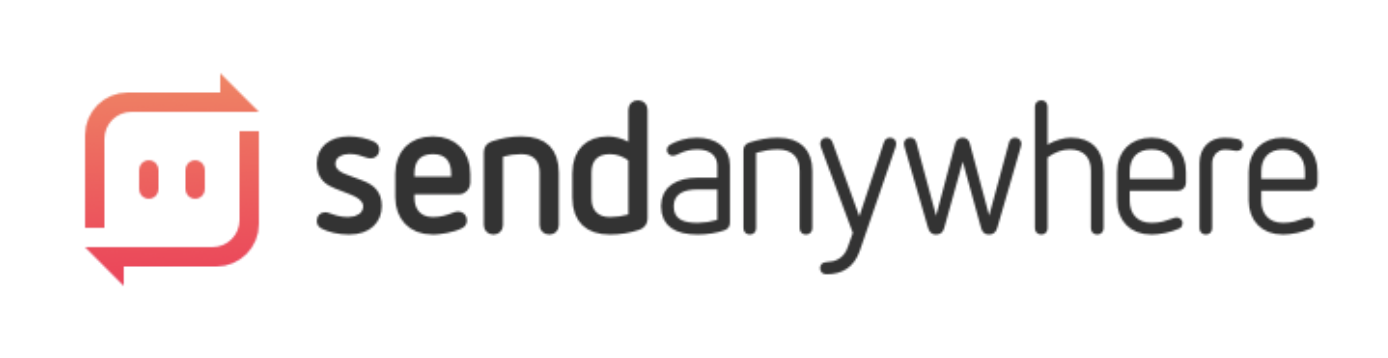NAB 2025, Las Vegas, USA - Friday, April 4, 2025 - Blackmagic Design today announced DaVinci Resolve 20 a major new update which adds over 100 new features and AI tools such as AI IntelliScript, AI Animated Subtitles, AI Multicam SmartSwitch and AI Audio Assistant, as well as keyframe editing, voice over palettes, multi layer compositing tools, new optical flow vector tools and major updates to Magic Mask and depth map. DaVinci Resolve 20 public beta is available for download now from the Blackmagic Design web site.
The DaVinci Resolve 20 will be demonstrated on the Blackmagic Design NAB 2025 booth #SL216.
DaVinci Resolve 20 introduces more than 100 new features including powerful AI tools designed to assist customers with all stages of their workflow. Use AI IntelliScript to create timelines based on a text script, AI Animated Subtitles to animate words as they are spoken, and AI Multicam SmartSwitch to assemble a timeline with camera angles based on speaker detection. The cut and edit pages introduce a dedicated keyframe editor and voiceover palettes, and AI Audio Assistant analyzes the timeline audio and intelligently creates a professional audio mix. In Fusion, explore advanced multi layer compositing workflows. The Color Warper now includes Chroma Warp, plus Magic Mask and Depth Map have huge updates.
New features in Blackmagic Cloud include Cloud folders, which lets customers easily share extra clips, images or graphics for a project with other collaborators. All cloud content appears as virtual clips and folders until used in a project, after which it is synced locally. Customers can access large amounts of media while keeping their media pool organized.
Customers can also now review projects in Presentations with clients who don’t have a Blackmagic Cloud account. To activate guest access simply generate a URL link of the Presentation customers want to review and share it with clients. Customers can review clips, make notes on the timeline using markers and even group chat.
Cloud storage has also been updated with an icon view that displays thumbnails of all clips so customers can visually identify them and manage their media. Hovering over thumbnails lets customers scrub through the content for quick media preview. The inspector panel displays camera and clip metadata, as well as production notes.
On the cut, edit and color pages, when a vertical timeline or project is loaded, the page layouts automatically rearrange to optimize working with a vertical viewer. Tools and palettes are moved to ensure that customers have maximum use of the screen without wasted space and without the need to constantly zoom.
The voiceover palette on the cut page records a voice over track during timeline playback. Customers get cue, record, and stop controls, plus quick access to voice isolation and dialogue leveling tools. A dedicated track is added automatically. Customers can load and work with a prompter script and a countdown.
A dedicated keyframe editor in the cut and edit pages allows for finer parameter animation. Use the keyframe curves and parameter modes to edit keyframes and customize animation shape with ease controls. Customers can also use the keyframe tray below the timeline to review and navigate timeline keyframes.
The Text+ tool has been updated to include the layout’s point, text box, circle or path styles giving customers more refined control over the layout of their text graphics. When working with PSD files on a timeline, customers can choose to split the PSD layers in place in order to work with each individual layer.
The MultiText tool creates multiple text layers in one place for greater flexibility. Customers can use the inspector tabs to set individual style parameters within each text layer, including appearance, layout, warping and keyframe animation. The text list lets customers navigate, rearrange, lock, and delete layers.
On the cut page, customers can now drag directly in the viewer to live overwrite a camera angle directly into the timeline. With the sync bin active, or when in multi source mode, customers can drag horizontally to live paint at the playhead, or drag down to turn the angle into a draggable clip.
The cut page now also has a safe trimming mode to prevent crucial edits from being accidentally overwritten. Customers can drag trim points to quickly fill gaps in the timeline. When they reach a cut point, DaVinci Resolve will pause. If they do want to overwrite the edit, just keep dragging to trim the adjacent clip.
A full audio mixer with professional loudness metering has also been added to the cut page. Each channel strip has a left-right pan slider, fader, solo, and mute buttons, plus professional panning, EQ, Dynamics, and FX controls. Now customers can mix and monitor audio while they record, edit and finish their show.
On the edit page, the voiceover tool lets customers record directly into the timeline. There are quick controls to set file name, audio input and destination track. With automatic track selection and customization options like countdown and input monitoring, creating a voice over has never been easier.
On the color page, new chroma warp lets customers intuitively adjust color and saturation with a single motion in the viewer. The stroke control moves colors in one direction, while the point to point mode isolates regions for more precise hue correction. Customers can add pin points to isolate regions customers do not want to affect.
When streaming remotely, customers can choose to display power windows and other overlays on the reference monitor. This is helpful for remote workflows where the grading system is in a separate location from the colorist, or their client, and their local monitor. Customers can also now stream H.265 4:2:2.
Fusion now offers deep image compositing tools, so customers can access the depth data found in deep image EXR files. A range of new nodes allows customers to merge, transform, resize, crop, recolor, and generate holdouts. Render from Fusion’s 3D environment and export deep EXR’s with the Fusion saver node.
Support has also been added for multi-layer images across all nodes. Fusion can read multi-layer EXRs or photoshop files, preview the layers in the viewer, and access and manipulate any layer in any node. Now artists have seamless layer interaction without needing independent renders of a source file.
Vector warp, vector transform, and vector denoise are new optical flow vector tools integrated within Fusion. These tools enable intricate temporal effects by leveraging motion vectors. Utilizing a clip's natural movement for warping and denoising presents a powerful time saving solution for artists.
Fusion’s PanoMap, spherical stabilizer, LatLong patcher, 3D VR camera and the 3D viewers have been updated to support 180-degree angle of view to allow production of immersive content. Customers can also render 3D scenes to VR180 using a spherical camera and Renderer3D for a simplified production process.
The enhanced Dome light is a 3D tool that simulates natural ambient lighting in a 3D scene. It allows the integration of 360 HDRI images for accurate reflections and global illumination. Now customers can create more realistic environments, ensuring their 3D models respond convincingly to light conditions.
Customers can now preview color page clip grades directly in the Fusion page viewer through the MediaOut node. This will give customers a better representation of their final composition and save customers time by not requiring customers to leave the Fusion page every time customers need to review the final look of a clip.
Clip EQ now features 6 bands on the cut, edit and Fairlight pages. This allows for more tonal control at the clip level, and matches the track EQ in the mixer. So now customers can easily copy and paste settings between the clip, track and EQ plug-in for more consistent, flexible and precise control.
Fairlight has two new clip processing options that lets customers adjust a target clip’s audio to match a reference clip’s level or tonal spectrum. EQ match is dynamic and is automatically automated across their clip to maintain a tonal match. Level Matcher lets customers seamlessly intercut clip sections without manual changes.
DaVinci Resolve 20 Features
Import Blackmagic Cloud Shared folders to media pool.
New optimized UI layouts option for vertical videos on cut, edit and color pages.
Voiceover palette with cue, voice tools and teleprompter.
Improved keyframing with dedicated curve view and timeline drawer.
Text+ paragraph, line wrapping and bounding tools.
MultiText tool with layers and easy transform, clip and wrap controls.
Live overwrite now supports edit keys and search dial.
Mouse drag to live overwrite multi source and sync bin.
Trim with safe edit avoids overwriting adjacent clips.
Full featured audio mixer added to cut page.
Voiceover tool with record and monitor options in edit page.
Chroma Color Warper grading.
Display viewer overlays for remote monitoring.
Stream and monitor H.265 4:2:2 on supported hardware.
Deep image compositing toolset.
Multi layer pipelining for OpenEXR, PSD and stereoscopic 3D.
Vector warping toolset for image patching and cleanup.
Fusion support for 180 VR.
3D Scene Dome Light.
View color page grade in media out node on Fusion page.
Clip EQ now features 6 bands.
EQ and Level Matcher processes match tone and clip levels.
EQ and Gain now also available as Fairlight FX plugins.
Fairlight Chain FX to create and restore frequently chained plugins.
Resolve FX AI Set Extender.
AI IntelliScript creates timelines with a user provided script.
AI Dialogue Matcher matches clip tone, level and reverberance.
AI Music Editor automatically edits music to desired length.
AI animated subtitles highlights or animates spoken words.
AI Multicam SmartSwitch for automatic angle switching.
AI Voice Convert with built-in and user trainable models.
AI SuperScale now includes 3x and 4x enhanced upscaling.
AI Magic Mask v2 with paint brush.
AI Resolve FX Depth Map v2.
AI IntelliCut to remove silences.
AI IntelliCut to checkerboard dialogue by speaker.
AI IntelliCut to generate ADR Cues using transcription speaker info.
AI Audio Assistant automatically creates a finished mix.
AI Detect Music Beats displays and allows beat snapping.
Availability and Price
DaVinci Resolve 20 public beta is available now for download from the Blackmagic Design web site.