Vevo, for those of you who don't know, specialize in music videos. They have many artist-specific accounts on YouTube and also have a website similar to Spotify where you can add music videos to a playlist. The PlayBook application isn't too dissimilar to this.
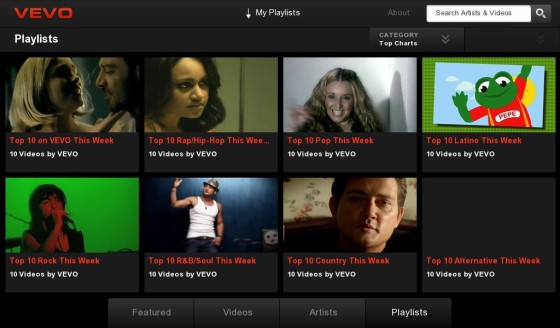
I'll begin with the main home screen of the Vevo application for the Blackberry PlayBook. When opened up, this application instantly shows up some simple yet impressive animations. You have large tiles of videos that can be clicked on to access the video (usually music videos, but sometimes interviews or celebrity playlists) which slide left or right with the swipe of a finger; the tiles do automatically slide also. You can drag from the top to drag down your own created playlist (which I shall discuss later) which gives you the option to edit, clear or select a new playlist. There is also a search box in the top right that searches for either artists or song name. Along the bottom of the home screen, you have have buttons to look at: featured videos, other videos, artists and playlists.
Now, clicking on these four options along the bottom will bring you to the appropriate page. The 'Featured' tab is what the application opens up in and features featured videos that Vevo has selected (usually promotional videos of new songs). Clicking on the 'Videos' tab will bring you to a whole new screen. Within this screen you're given three drop down menus: 'Category', 'When' and 'Genre'; these are filters to help narrow down your results. This is a feature I have found myself using often when I have time to kill and are just looking for some music to listen to that I wouldn't necessarily choose to download myself. The third tab, the 'Artists' tab is similar to the 'Videos' tab, but shows artists instead of songs. This screen also gives you the same three drop down menus of: 'Category', 'When' and 'Genre' helping you filter which artist you wish to listen to. The final tab is the 'Playlist' tab which simply shows playlists that Vevo has pre-selected. There are twelve different pre-selected playlists, all of which are 'Top 10...' and then different genres, for example, 'Top 10 Pop this week' or 'Top 10 Rock this week'. These are good, but I have noticed they aren't updated very often. You also get a drop down menu that lets you choose: 'Top charts', 'Celeb Picks', 'Recently Added' and 'My Playlists'.
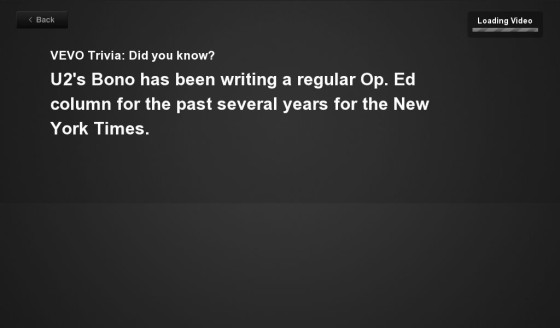
When you have finally chosen a video after seeing all these options and being undecided as to which video to actually choose, you are quickly given a piece of short trivia whilst the video loads, all of which I found very interesting and a nice feature to kill time whilst rhe video loads, not that that takes long at all. After this trivia is shown, you are shown the video in full screen. And I must say, every video is in brilliant high quality and all stream beautifully fast and well. However, at first, it looks as if there are no options within the video, but with a simple tap of anywhere on the screen, you'll be given plenty of options. In the bottom top left you are given the 'info' button that brings up information about the video that is playing, doing this does not slow down the video at all. Next to that is the share button that allows to share with either Facebook or Twitter; a simple but nice feature. You also have an option to buy the song which nicely opens up the 7Digital Music Store on your PlayBook; however, this only searches the song in your store and doesn't take you to a direct option to download the song. The final option along the top of the video is to add it to your own personal playlist, which I find the neatest feature of this application. In the bottom right of the video you have the option to minimize the video, which allows you to see more from the same srtist or related videos. You also get a mute button and obviously your play button in the bottom left that doubles up as a pause button. You can't drag the music stream bar a long the bottom, but can tap to move onto certain places in the song.
Things I really like about this app are the supreme quality of the video and how it manages to render this video. I have a fairly poor internet download speed and it manages to stream every song perfectly without any buffering. I also like all the filtering options that it allows so it is easy to find the song or artist you wish; this is also good for time killing when you're looking for artists or songs to those that are similar to your tastes. My favorite feature has to be the ability to add songs to a playlist though. There have been many times when there are certain songs I can't download or can't be bothered to download and so I just stick them in a playlist in my Vevo app. However, unfortunately, your playlist can't be played offline.
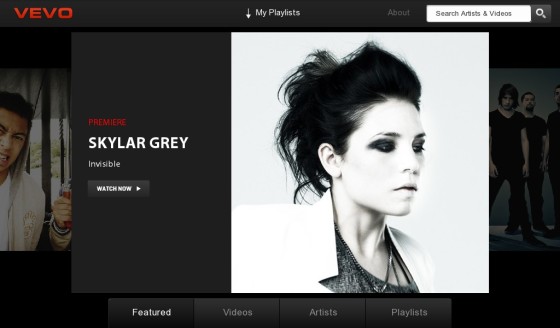
This application isn't perfect though (even though i've sung its praises up until now) and does have a few minor faults that could be changed, added or removed. Even though 8/10 times, the video you select does play, 2/10 of the times it doesn't. It will either refuse to load or you'll be given a message saying something about how the selected video can not be played. I have also had problems with the simple loading of the application, for example, before I began to write this review, I had to uninstall and reinstall the application as it simply refused to get past the opening title screen. A feature that could be added is the feature to be able to name your playlists and be able to shuffle or repeat and such things within them. Also, I would also like to see a few nice animations built into the application to really give it that premium polish that would make this app truly stunning.
Overall however, I have truly enjoyed using this application so far, apart from it's little problems that can easily be sorted in an update, this application works really well. I would highly recommend this application to any avid music video or music fan as the features such as filtering and playlists make this a very good music searching and playing application.
Written by Luke. Twitter @l_harkness • YouTube Channel
