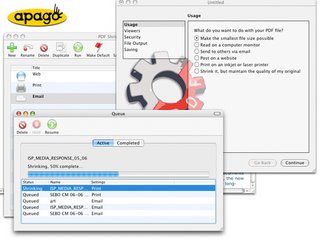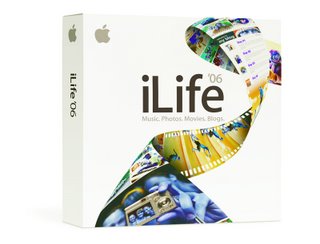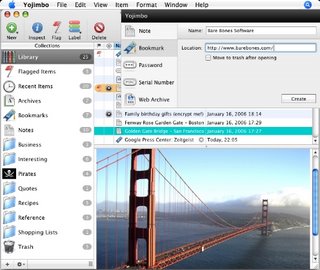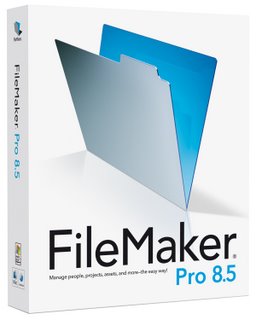 To be honest, reviewing FileMaker Pro 8.5 scared the hell out of me, not because of how powerful the application promised to be and believe me it is not an overcomplex application, but because I really wanted to do it justice. I have used the Mac for many years now and have collected data in a variety of ways, but have never spent the time to sit down with FileMaker and learn if it could really work for me.
To be honest, reviewing FileMaker Pro 8.5 scared the hell out of me, not because of how powerful the application promised to be and believe me it is not an overcomplex application, but because I really wanted to do it justice. I have used the Mac for many years now and have collected data in a variety of ways, but have never spent the time to sit down with FileMaker and learn if it could really work for me.
So for those not in the the know, what is FileMaker? Well, in the simplest of forms it allows you to create a database such as an address list, or pushing a little further perhaps details of what you sell in your shop. Perhaps you run a club, so keeping track of members details and subscription status is important. For this type of data you need look no further.
If you want an application that pushes the boundaries further still, then FileMaker Pro also allows the creation of very complex databases, that use multiple tables, often referred to as ‘Relational Databases’ these can cross reference each other and work together.
Creating a database is easy, much better if you plan it first, perhaps on a piece of paper. Make a note of the information you need to store, such as name, address, town, city, postcode, member number, subscription rate, renewal date etc. The excellent manual walks you through the planning process and step-by-step instructions for entering fields within the application (see screenshot 1). You can even simplify the process by basing your database on a template (see screenshot 2), some are supplied and installed with the application, many extra ones are available as free downloads, with specialist solutions offered by many companies. So if you need something specific and do not have the time or knowledge to put it together yourself, then a bit of searching will normally find you someone who can.
Once you have set up all your fields you can create a nice on-screen layout for your database. This is done in layout mode, where you can create multiple layouts for the same database, by simply dragging elements around, adding background colours, even importing a picture into the header (screenshot 3). In just five minutes it is possible to create something very pleasing to the eye (screenshot 4) with the minimum of effort... to download the full review complete with screenshots click here.
Product supplied by FileMaker UK.
Retail price: £219 (ex. VAT)
Contact: 0845 603 9100
Link to product.