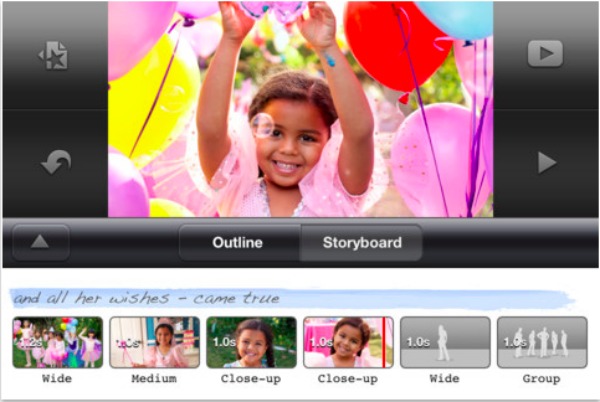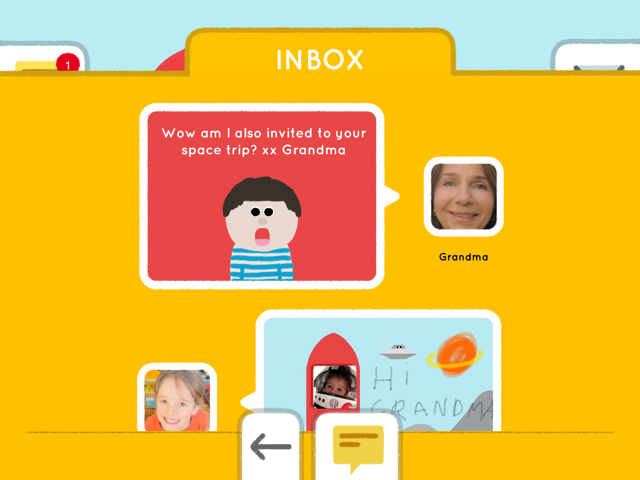
Raphael Halberthal and Tom Galle know your kids are more tech savvy than you, so they think your kids should be able to use tech for something most adults find common practice — communication. That’s why Halberthal and Galle designed an email client tailor-made for toddlers, not grown-ups.
The kid-friendly, iPad app, Maily, includes several of the same features of normal “adult” email hubs like Outlook or Sparrow. Kids can send and receive messages, have access to a contact list and see notifications of new emails. Since it’s targeted toward a younger demographic (mainly ages 4 to 9), Maily has a very visual feel — bright colors, options to add stamps and stickers to messages, or use markers to draw pictures in the email. It also lets kids handwrite words instead of typing using a pencil icon. It even incorporates a camera tool so kids can take pictures and add them directly into the message.
Maily co-creator Halberthal tells Mashable he and Galle were inspired to develop an children’s email system when realizing kids used tablet devices to play games and watch video, but seldom were able to reach out and connect with others using those same devices. Since email services like Gmail and Yahoo Mail require those who register to at least be 12 years of age, Halberthal adds, there was a need for kids to safely participate in a daily activity.
“It’s the same way when we were young we would give the drawings we made to Grandma to keep on the fridge,” Halberthal says. “But now, kids will just email them to Grandma.”
Though many would argue giving email access to a kid opens up a plethora of safety concerns, Maily offers a secure network. Parents receive their own Maily account with a dashboard to monitor activity. Kids can only send and receive messages from parent-approved contacts, parents can choose to be copied on all sent and received messages, and parents can decide to read messages before they are sent out or delivered to their kids.
[Source: Mashable - Read the full story]